Digitalarkivet’s “Find source feature”
This is an edited and expanded look at the re-designed Digitalarkivet’s “Find source feature”
After the re-design, it seems like the “Find source” feature has a more important role as an entry point for searches in the Digitalarkivet. I, therefore, decided to edit and expand my article “I’m totally stuck”. (And give it a more informative title 🙂 )
In the previous layout of the Digitalarkivet, the “Find source” was one of many (sometimes confusing?) ways to enter the available sources. After the re-design, the “Find source” feature has a more important role as an entry point to the sources. I think this is good as I suspect that some were/are searching Digitalarkivet only by way of the Advanced person search. This search feature is a great tool, but it does have limitations. One of the most important limitations is the fact that not all Norwegian sources are yet transcribed and indexed, thus information available only as scanned images will not show up among our search results.
As there were many people with the same or similar names, I think it is good to have some sort of idea as to what geographical area our ancestors came from. This will give us less irrelevant hits. You might want to have a look at my article “Find Norwegian place names” if you need to get the geography sorted out. Other relevant articles are “Old boundaries in Norway” and “Former municipalities in Norway”.
So, let’s take a look at the “Find source” feature
You can enlarge all the pictures in this article by hovering the mouse over them.
In the opening page in Digitalarkivet, we start by going to “Find source”.
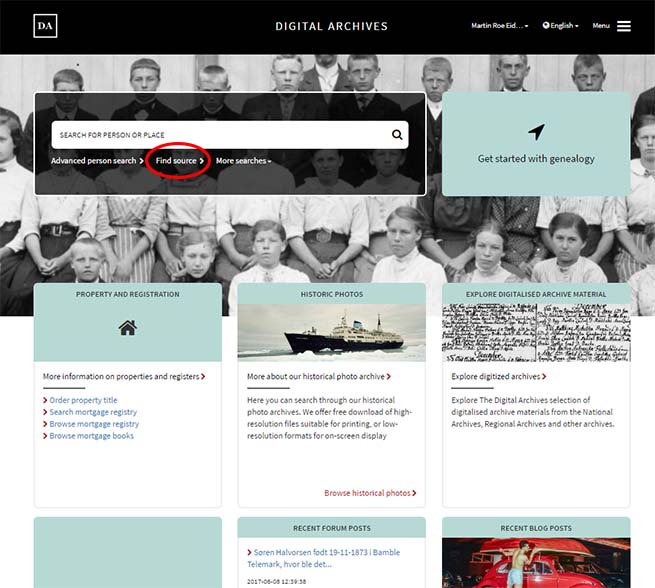
This brings us to the “Find source page”
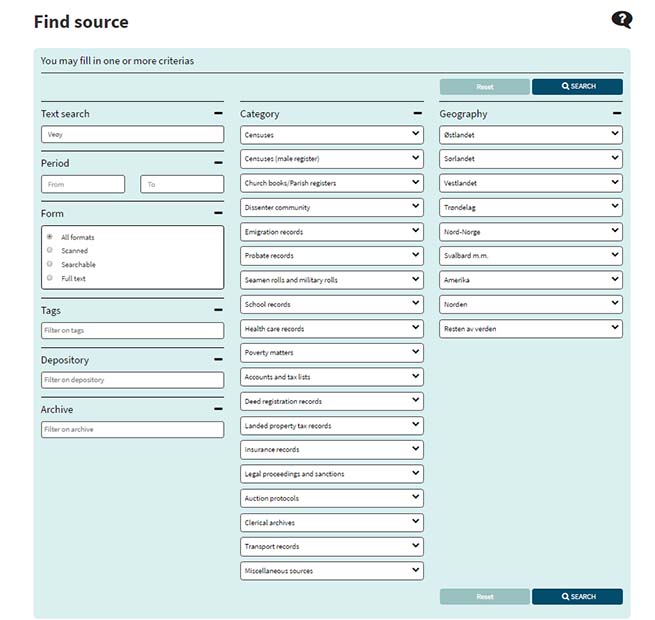
This page has a text search box at the top. In the illustration, we can see that I have typed in “Veøy” as I will use this parish as an example.
The page has several tabs with filters we can use to narrow our searches:
- Category: Depending on what we are looking for, we may want to narrow down your search. In an initial search for an ancestor, it might be smart to narrow down the search categories to Censuses and Church books/Parish registers.
- Geography: In this example, I have searched for Veøy parish. Even though this name occurs in some other places in Norway, it is only one church parish by this name. If you are searching for a more common name like Berg or Dal it can be wise to narrow down the search under the Geography tab.
- Period: Is self-explanatory. In my opinion, an important filter to lessen the number of irrelevant search hits.
- Form: is self-explanatory. I would just leave it in the default “All formats”.
- Depository and Archive: is a reference to where the actual physical source is situated. (The sources are stored at various archival institutions throughout Norway). I have never seen the need to use this filter.
- Tags: This tab can be used to search for specific keywords. I will return to this further down.
This is the page that appears after we hit SEARCH:
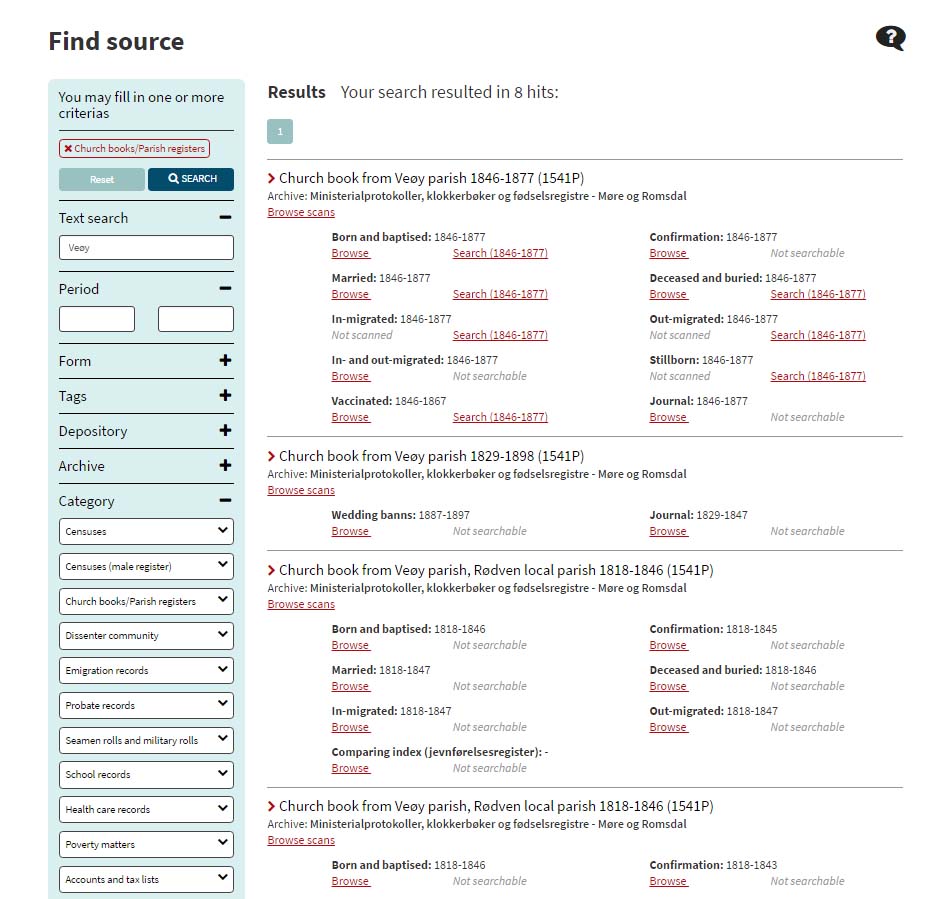
On this “result page” we can see that I have searched for the word Veøy (Veøy is a parish in the Møre og Romsdal county) and I have narrowed down my search to “Church books/Parish registers”
I want to draw your attention to the red lettering on the main pane of this page.
- Browse scans mean we can browse scanned images of the entire* church book
* We see that in the case of the first search result “Church Book from Veøy parish 1846 – 1877”, there are three sections that are transcribed, but not scanned. - Browse let us choose a section to browse the scanned images.
- Search (Start year – End year) show us what parts of the book that are transcribed and searchable.
I have used one parish as an example. This pattern is found with records throughout Norway. The Digital Archives in association with a large number of volunteers put in a lot of work to get more records transcribed and indexed. This means that a record not yet transcribed may be so in the future (New transcribed or scanned sources are added quite frequently).
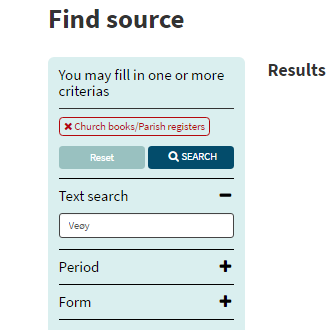 If we go back up and look at the “Find source – Results” picture, we can see that all the source categories have “followed” us to the result page. If we want to change the search category we can delete the current search by clicking the red X next to the category name (in this case “Church books/Parish registers).
If we go back up and look at the “Find source – Results” picture, we can see that all the source categories have “followed” us to the result page. If we want to change the search category we can delete the current search by clicking the red X next to the category name (in this case “Church books/Parish registers).
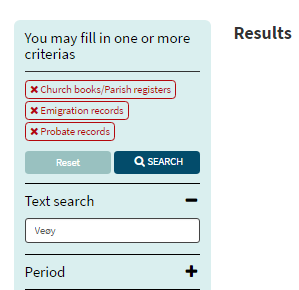
There is no problem to add a category and search for multiple categories.
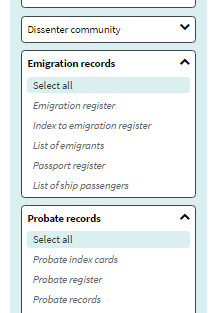 Note that when we choose another/a new category you need to go the menu that appears when you click on the main category tab. Our options are “Select all” or a particular item listed under the main category.
Note that when we choose another/a new category you need to go the menu that appears when you click on the main category tab. Our options are “Select all” or a particular item listed under the main category.
If you want to go from a “Select all” search to a search for a specific item on the list you need to de-select the “Select all” by clicking on it again. This is also applicable in the “Geography tab” If you go from a “Select all” search e.g. an entire county, you need to de-select “Select all” to go to a specific municipality/parish. In the same way, as you can search for multiple categories you can search for multiple geographical areas. (The unnecessary and slightly annoying need for the de-select of the “Select all” choice should be possible to fix with a little creative programming by the administrators).
When we have made our choices, we need to hit the “SEARCH” button again.
Depending on what source we are looking at, we are sent on to different pages. If we look at a source that is scanned, but not transcribed, the page might look something like this:
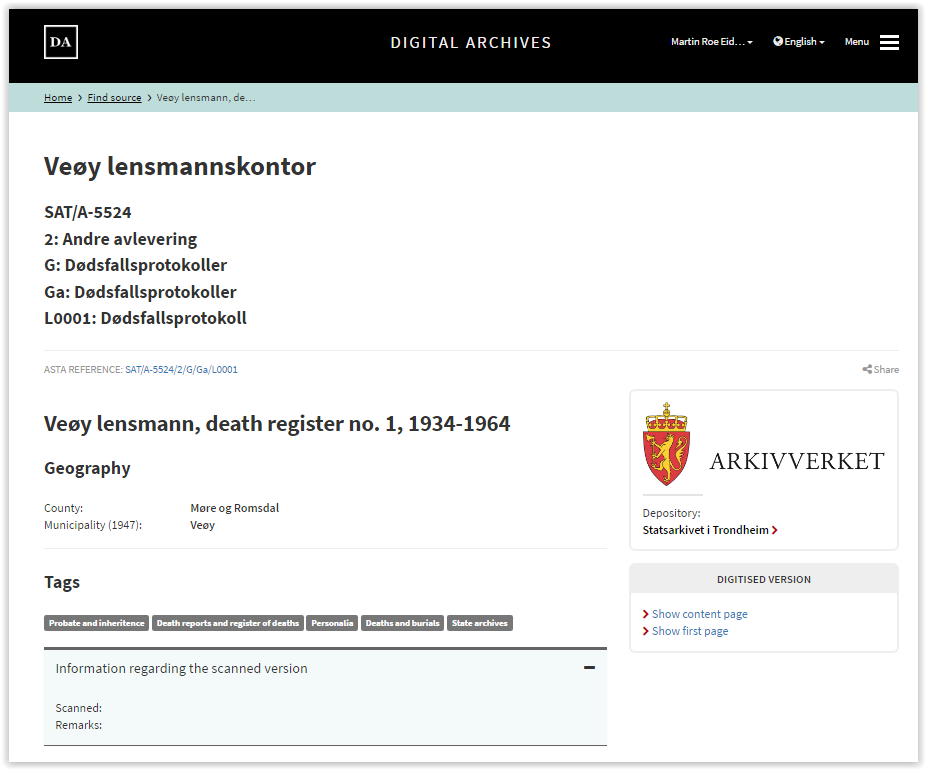
This page gives us information about the source. To access the actual source we look in the right part of the screen in the box “DIGITISED VERSION”. Here are two options “Show content page” and “Show first-page”. In most cases, I think it is smart to go to the “Show content page” as this gives us an opportunity to choose certain sections within the source.
If you are unsure about how to navigate the scanned records, you may want to have a look at my article Church records in the “new” digital archives. In the article, I use church records as an example, but the process is the same with all scanned records in the Digitalarkivet.
If the source we look at is both scanned and transcribed the page may look like this:
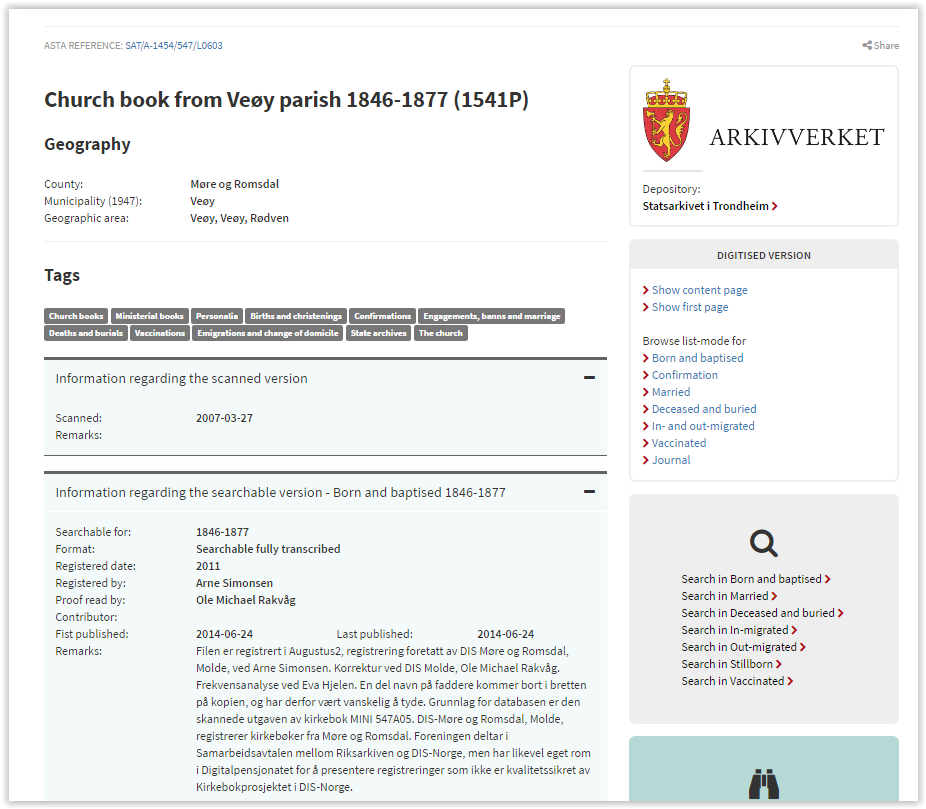
Again, we see that scanned images of the source can be accessed in the “DIGITISED VERSION” box. The links in the “Magnifying glass” box brings us to search forms for the specific sections of the source.
If we look at the two last pictures we see the “Tags” that apply to this source. While I can see some situations where this feature may be useful, I think that most of these filters are more easily applied under the “Category tab”. In addition, I believe that if this filter is not used with consideration, it might increase the number of irrelevant search results. (Please correct me if you find the “Tags” filter to be a handy tool).
I hope this was of help for those who is struggling with the new design of the Digitalarkivet. Don’t hesitate to comment below or send me an email if something needs clarification or you have questions.
As I am often asked about searching in the Digital Archives, I plan to be back with more articles that may help you get good results from this source. If you have not already done so, you might want to leave your email address in the subscription field on the home page and get a notice when I update this blog.
If this article needs corrections, expansions or clarifications, don’t hesitate to comment below or send me an email by going to the “Contact page”

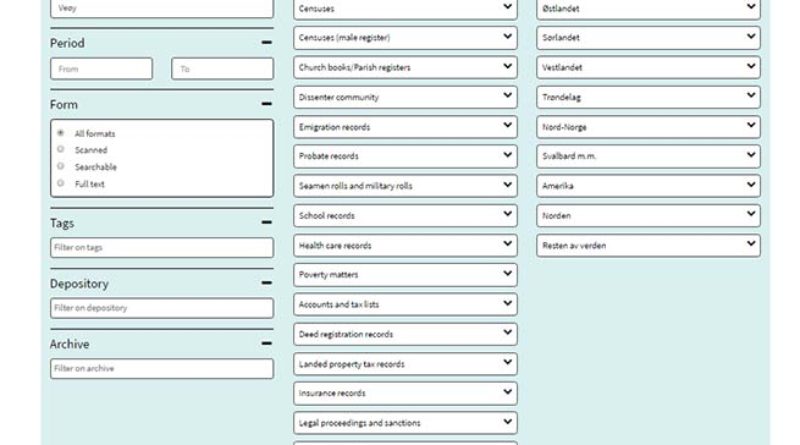

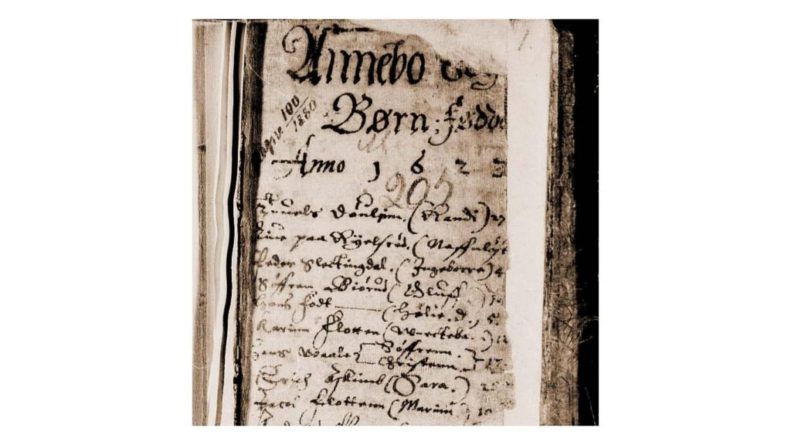


Martin, i always appreciate your information. The changes are going to be difficult to work with. Thanks for working to make it easier.
Thanks for you kind words Ann. Feeback like this is an inspiration to go on blogging.
Mange takk for any and all hints for using the new system.
I’ve been playing with it and found one useful ‘shortcut’ then reading census information. I searched for Jens Arn* in 1875 in Meråker & Stjørdal. Clicking his name brings a new screen detailing everyone at that farm. The Source Information box, on the right, contains a few click-able items. “Census District” contains ‘011’ as clickable. Proceeds to list the 38 Bosteder – all clickable! – that are in that district. No need to enter more search info to see who is living on neighboring farms! Again, THANK YOU!! [TJ Sutherland on FB.]
Hello Trudy
Thank you for this most interesting input. This is a very useful feature. I believe that spending time on geography and getting a feel for the “lay of the land” is valuable. Your suggestion helps us do just that and will come in handy in one of my articles that needs updating after the redesign of the Digitalarkivet. I may do a separate article on this feature and will, of course, credit you.
Martin, I have been really enjoying your blog. But I want to tell you that these series on how to get around with the new website have been fantastic. They have helped so much and I’m learning new ways to search for information that either I wasn’t aware of before or maybe they are new. – like the article the other day on Find location feature and how to see if the records are searchable or browseable. Found out the area in which I was trying to do a person search wasn’t successful because the records haven’t been indexed in the first place. Well, no wonder all those zero hits!!! Now to study this article in detail. They are good!
Hello Linda
Thanks for visiting my blog and for your kind words. Feedback like this is a big inspiration to go on blogging. Due to the resent re-design of the Digitalarkivet, I am in the process of editing several of my old articles. As there has been a lot of frustration, I have tried to address some key elements in the new design. The new design is new to me too, and we will have to help eachother out in trying to get used to the new environment. Don’t hesitate to ask if I can be of help. Also interesting to know if there is specific problems or if you find better solutions than the ones I present. I will try to answer to the best of my abillity. (Or openly admit it when there is something I don’t know 🙂 )