Church records in the “new” digital archives
The Norwegian digital archives have changed the user interface on a number of records. Here is a little introduction.
As we had gotten used to the old interface, some of us might be a little annoyed about the changes made. From the Digital archives blog, I learn that many of the changes are “behind the scene” making it easier to service and update the archive. This will, in the long run, serve us better.
The new interface has different features from the old one and here is my experience so far.
Make sure you choose “English” in the upper right corner.
When following this link we get the page below. In this article, I will concentrate on the Parish registry section. You find this when you scroll down.
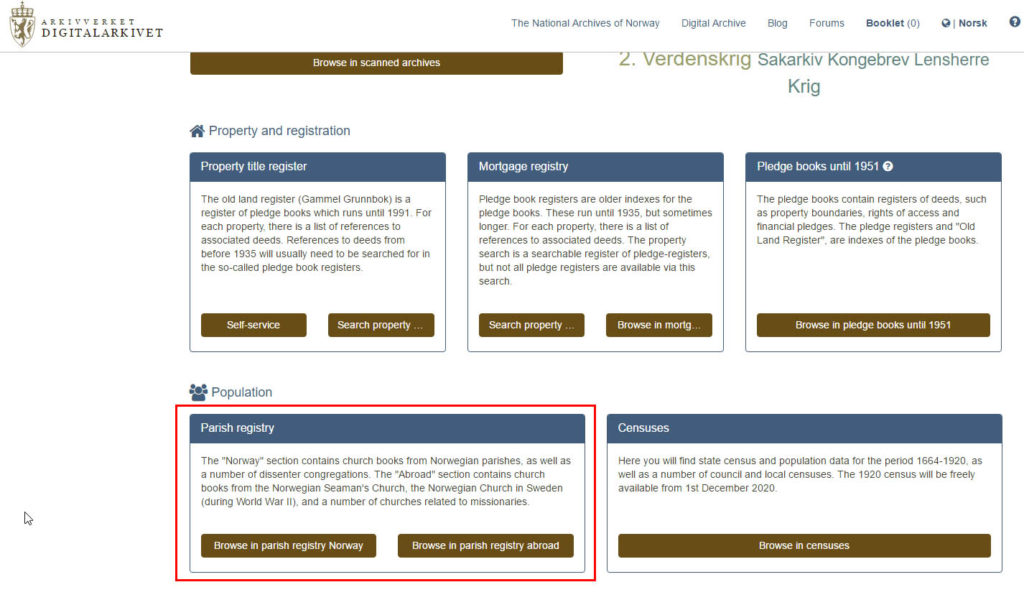
Here is the main page for searching the scanned Norwegian parish records (only part of the page is showing for readability)
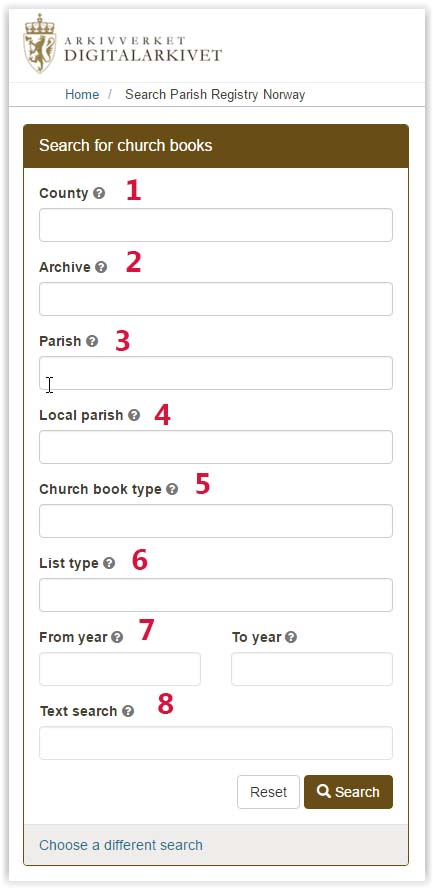
Most of these search fields are fairly intuitive. You can also hover the cursor over the ? – marks and get a short explanation of the fields.
By clicking on the search field a drop-down menu will tell you what options you have within each field. The drop-down menu lists the parishes and local parishes by county. The choices showing in each field depends of choices made in the fields above. (If you have chosen the county of Hedmark, you get only the parishes in this county when clicking in the parish field). (The red numbers are added by me)
- It can be smart to narrow the search by choosing a county. Be aware that the counties are defined by modern-day (1947) borders.
- You can narrow the search by the physical collection the records belong to. I see this useful only in very special cases. I will leave it at that for now.
- If you know the parish (prestegjeld) you are looking for, this is where you input that.
- You can choose the local parish (sogn).
- Here you can choose the church book type e.g. parish register, birth register, etc.
- Here you choose the list type within the records e.g. “born and baptized”, “married” etc
- Here you can narrow down the time frame.
Using these search options demand a certain geographical knowledge. You may want to have a look at my article “Find Norwegian place names”. You need to keep in mind that the names and/or borders of parishes may have changed over time.
In the search field no 8 you can make a free-text search.
Many of my ancestors came from the local parish Tresfjord. If I make no other choices but “Tresfjord” in the “Text search” field, I get up a list of results that show me that records from Tresfjord is found in both Vestnes parish and Veøy parish. (Vestnes was a part of Veøy up until 1847).
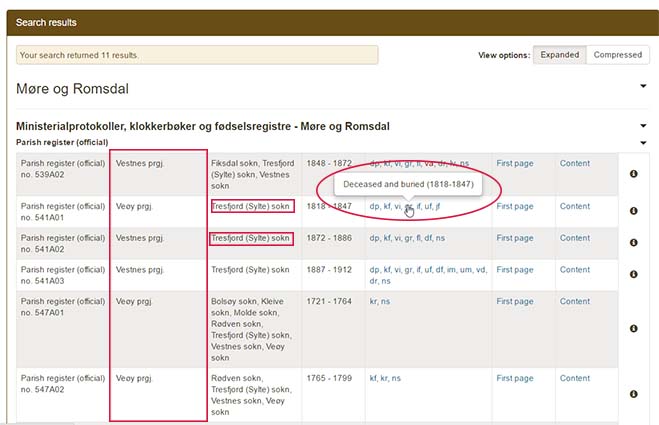
There is only one place in Norway called “Tresfjord”, but if you put e.g. “Berg” in the “Text Search” field you will get results from several counties. In such cases you need to have a look at the article I linked above and figure out where the parish/local parish you are looking for are situated.
I have put in a ring to show that you in this menu can hover the cursor over the abbreviations and get the full name of the list types. When you use this link, you are brought to the first page/year in each list type.
In this menu, I prefer to go to the “Content” link in the last column. This brings me to the menu below, where I can choose the year within each list type.
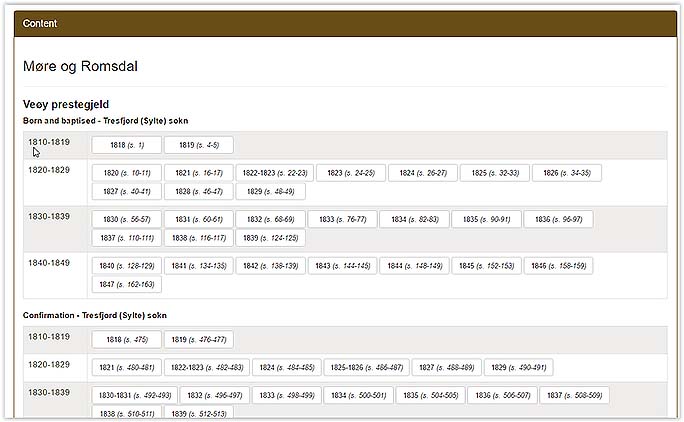
Choosing the year brings me to the actual scanned image:
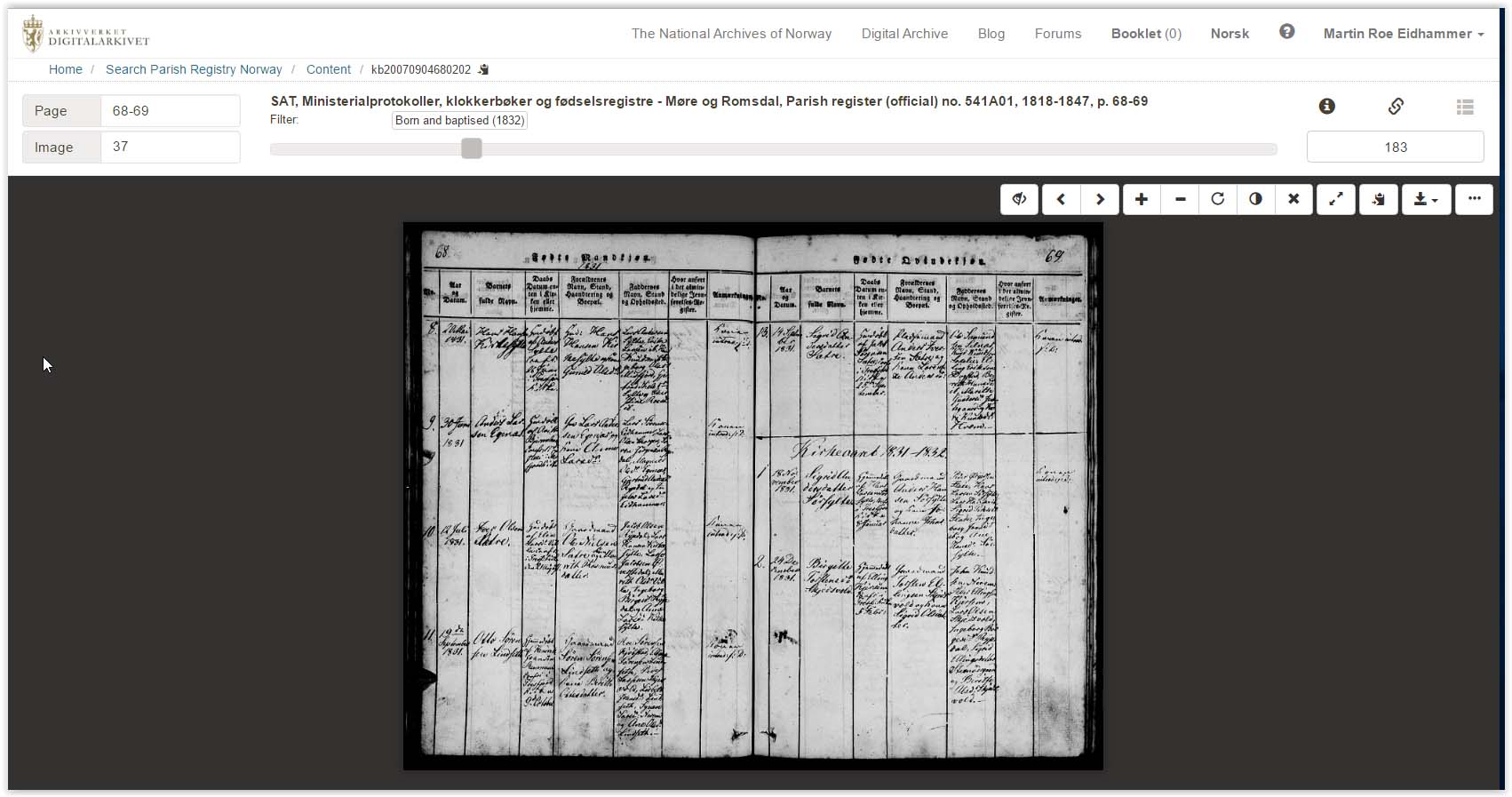
I will now focus on the navigation bar in upper right corner.
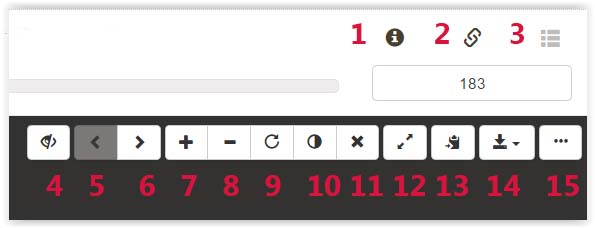
- By hitting the “i” you get all the source information about the page you are looking at. Depending on how your genealogy software stores and generate source citations, you can pick out the information you want to use here. As there are different ways to do this, I will not go into detail here. I will come back to this menu below.
- Hitting this button will give you the links to the page you are looking at.
- If the page you are looking at is transcribed, this link will bring you to this transcription.
- The “eye” will hide this menu bar. I really see no need to do this as these links are essential to navigating the pages.
- “turn page” back
- “turn page” forward
- “+” zoom in
- “-” zoom out
- Each hit on this button turns the page 90 degrees. This can be handy as there sometimes are notes in the records written in other directions.
- This button switch colors on the page. The page turns black and the text is white. This can sometimes be useful if the text is faded and hard to read.
- No matter what zoom level you are at, this button zooms your page to cover the width of the screen.
- This button removes the white information bar at the top of the page, giving you a larger picture.
- This is, in my opinion, a very useful feature, as it copies the source information to your clipboard. it produces a source citation that looks like this:If you are on a discussion group and want to link a source, I suggest you hit this button, then right-click and “paste” in the comment you are making. Again, depending on how your genealogy software stores and generate source citations, this information can be copied and used in your source database.SAT, Ministerialprotokoller, klokkerbøker og fødselsregistre – Møre og Romsdal, Parish register (official) no. 547A06, 1878-1906, p. 116 Quick link: https://media.digitalarkivet.no/en/kb20050413030823NOTE: I have recently been told that there may be a problem with this feature in iOS (Macs/iPhones). In these cases, you need to go to the “links tab” (see no 2 above) and manually select the link, copy (Cmd+c) and paste (Cmd+v) it to wherever you want to use it. If you want to share a link in a discussion group, I recommend that you use the “Quick link”.
- If you are logged on to the Digital Archives (you get a user account for free by registering), you can store the pages you look at as a booklet in PDF format and download them.
- The “…” button brings up the same information as you got using the “i” button (see no. 1)
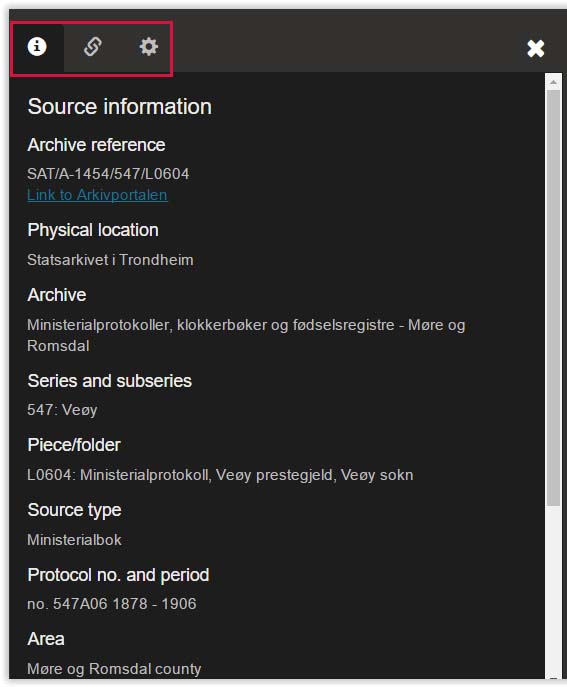 As I mentioned above, hitting “i” brings up an information menu showing the sources.
As I mentioned above, hitting “i” brings up an information menu showing the sources.
There are two more tabs in this menu. The “link tab” gives you the same information as described under no. 2 above.
The “sprocket tab” (settings) brings up this menu:
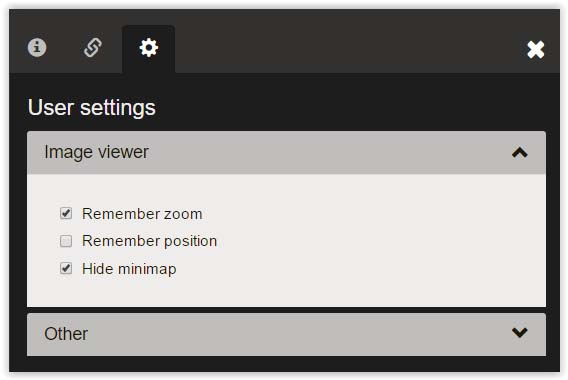
If the options are not visible when you open the menu, just click on the “Image viewer” bar
- “Remember zoom”. I find it convenient to have this option checked. This will remember the zoom level I am at when I turn the page.
- “Remember position”. This option I want to keep unchecked. If this is checked the viewer will bring me to the same position when I turn the page. (When I have searched the two pages and are at the bottom of the right page, I want to start reading at the top of the left page when I hit “Turn page forward”).
- “Hide minimap” I have this option checked. I really don’t see the need for this feature that takes up space on the page. If the minimap is showing in your viewer you can close it by clicking the “X” in the upper right corner. The minimap will not show again until you go to this menu and uncheck this option.
The “Other” bar brings you to the main page of the Digital archives where you can sign up for an account. This menu also has a “log in” link.
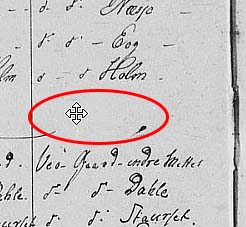 You can move around in the page by holding down the left mouse button and drag the picture around. How this works will depend on the zoom level you are at.
You can move around in the page by holding down the left mouse button and drag the picture around. How this works will depend on the zoom level you are at.
If your mouse has a “roller-wheel” it is convenient to move up and down the page using this.
If you want to save a picture of the page you are looking at, the easiest way to do this is to right-click on the page and use the “save picture as” function.
When you get into the Norwegian church records, you might want to have a look at my article “The Norwegian Church books”. I am in the process of making what I call “Cheatsheets” to the Norwegian church books. They are found in the “Downloads” section. Finally, the oldest Church records have Gothic handwriting. You might want to have a look at the articles found on this blog about this writing style. The article “How to read Gothic handwriting -4- Letters to words”, lists and explain a number of words found in the oldest records.
I hope I have been able to cover the most essential functions in the “new” Digital Archives. There may be things I have left out or things that need further clarification. I may also have made errors. Please don’t hesitate to comment below or contact me through the contact page if you have views about the information covered in this article.



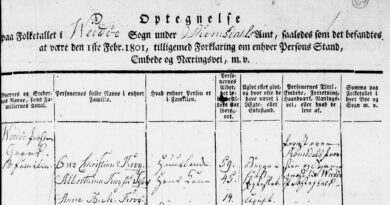
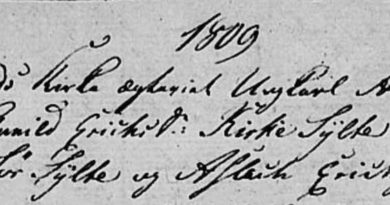

What a comprehensive, helpful article. Thank you so much, Martin!
Thank you! This is excellent. I did not know you could switch it to English and I did not know about local parishes. Now I do .
Was excited to read this as I do have a couple of Norwegian connections. Sadly they weren’t featured but I will bookmark it for future reference…thanks!
Thank you, thank you!!!! This article has been MOST HELPFUL!!
Thank you Clytee. I am truly happy that you found the article helpful 🙂
What is the cost for this info?
Hello Charlotte. Thanks for visiting my blog. The information in the Digitalarkivet – the Digital archive is free to use for anyone.